Whether you’re in a meeting, at the movies, or just need a little peace, knowing how to quickly silence your iPhone can be a lifesaver. Apple Inc. provides a couple of straightforward ways to keep your phone quiet.
Let’s explore how to use Silent Mode, customize settings, and leverage Do Not Disturb for a distraction-free experience.
Silent Mode: Flip The Switch Or Press The Button
On iPhones with a Ring/Silent Switch (like most iPhone models): Flip the switch on the left side of your iPhone toward the back of the device. When it’s in Silent Mode, you’ll see a small orange stripe on the switch. Flip it back toward the front of the phone to enable sounds again.
On Newer Models With The Action Button (like the iPhone 15 Pro and newer): Apple has added the customizable “Action button”.
Go to Settings > Sounds & Haptics and assign the Action button to toggle Silent Mode on or off. This Action button can also be customized for other features, like launching the camera or activating shortcuts, so it’s worth exploring more in Settings.
Note: Even in Silent Mode, some sounds — like alarms, audio from apps, and emergency alerts — will still play.
See Also: How To Unlock Apple Intelligence On Your iPhone With iOS 18.1
Using Do Not Disturb For Temporary Silence
Step I: Swipe down from the upper-right corner of the screen (or up from the bottom on older models) to access the Control Center.
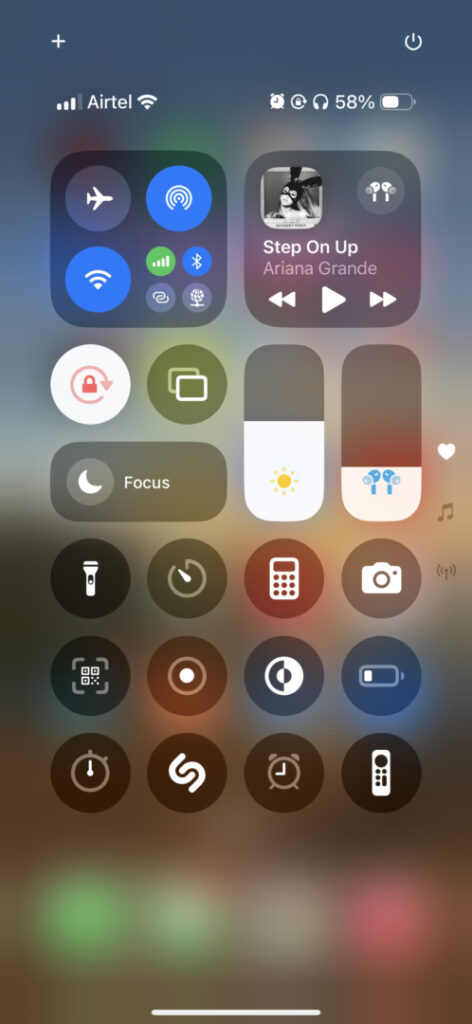
Step II: Tap “Focus,” then select “Do Not Disturb.” Once it’s enabled, all notifications, calls, and alerts will be muted. A small moon icon will appear in the status bar, indicating Do Not Disturb is on.
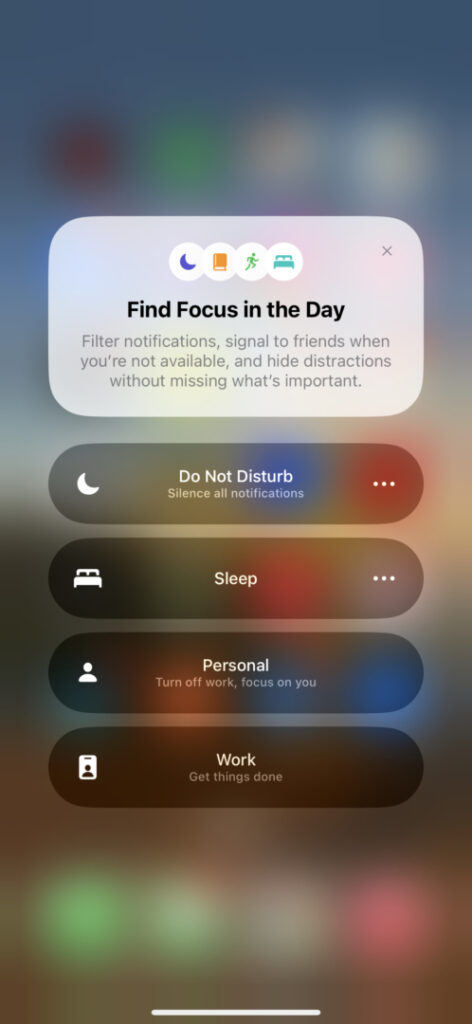
Subscribe to the Benzinga Tech Trends newsletter to get all the latest tech developments delivered to your inbox.
Customize Do Not Disturb: To set specific people or apps that can still notify you if needed — Go to Settings > Focus > Do Not Disturb.
This is helpful if you’re waiting for an important message but don’t want to be interrupted by everything else.
Tips And Tricks For Effective iPhone Silence
Focus Modes For Different Scenarios: Customize Focus modes, like “Work,” “Sleep,” or “Personal,” to create tailored notification settings for each situation.
Automatic Scheduling: Users can also set specific times for Do Not Disturb, like during meetings or sleep hours, for hands-free peace of mind.
Check out more of Benzinga’s Consumer Tech coverage by following this link.
Read Next:
Disclaimer: This content was partially produced with the help of Benzinga Neuro and was reviewed and published by Benzinga editors.
Photo courtesy: Unsplash
Market News and Data brought to you by Benzinga APIs